How to Send Proof of Payment from the Capitec App
Are you a Capitec Bank customer in South Africa looking to send proof of payment to someone? The Capitec App makes it easy to share proof of payment with just a few simple steps. In this guide, we will walk you through the process of sending proof of payment from the Capitec App so you can easily confirm your transactions with others.
Step 1: Log in to Your Capitec App
Before you can send proof of payment, you need to log in to your Capitec App. Enter your username and password to access your account.
Step 2: Select the Transaction
Once you are logged in, navigate to the transaction you want to send proof of payment for. This could be a payment to a friend, a bill payment, or any other transaction you have made.
Step 3: Tap on the Transaction Details
Once you have located the transaction, tap on the details to view more information about it. This will typically include the date, time, recipient, and amount of the transaction.
Step 4: Choose the “Share Proof of Payment” Option
After viewing the transaction details, look for the option to share proof of payment. This is usually located at the bottom of the transaction details screen. Tap on this option to proceed.
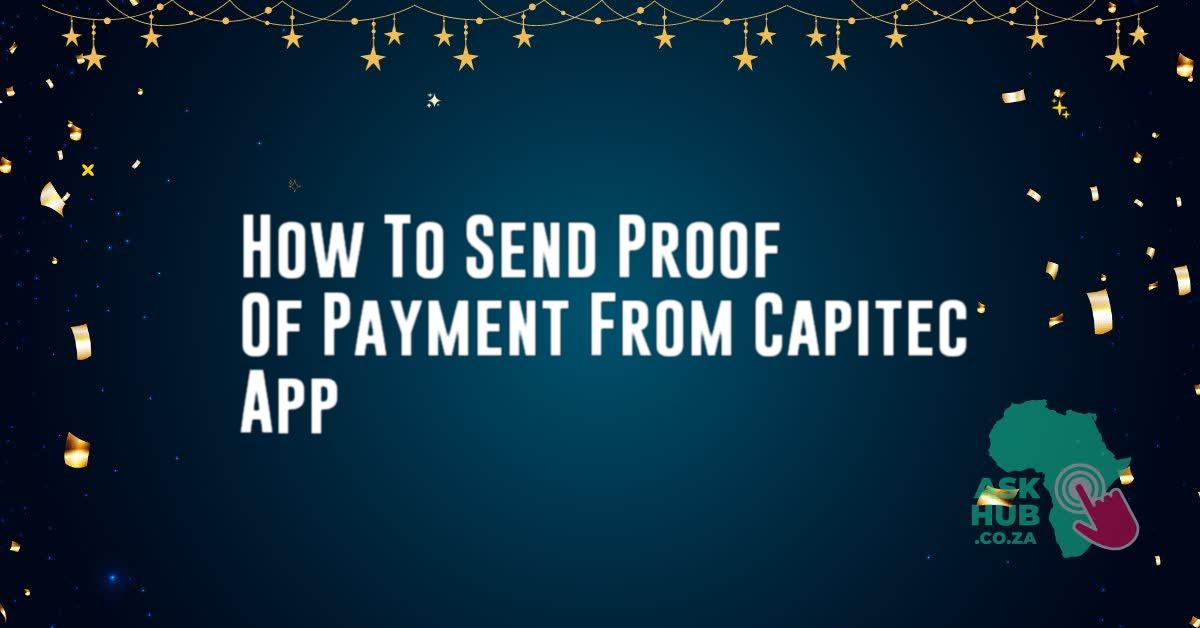
Step 5: Select the Method of Sharing
Once you have chosen to share proof of payment, you will be presented with different options for how to share the proof. You can choose to send it via Email, WhatsApp, SMS, or any other messaging platform you prefer.
Step 6: Enter the recipient’s information
Depending on the method of sharing you choose, enter the recipient’s email address, phone number, or other contact information. Make sure to double-check the information to ensure it is correct.
Step 7: Confirm and Send
Before sending the proof of payment, take a moment to review the information to make sure it is accurate. Once you are satisfied, hit the send button to share the proof of payment with the recipient.
Step 8: Save a Copy for Your Records
After sending the proof of payment, it is a good idea to save a copy for your records. This will serve as a record of the transaction and can be helpful for future reference.
Conclusion
Sending proof of payment from the Capitec App is a simple and convenient process. By following the steps outlined in this guide, you can easily share proof of your transactions with others. Whether you are confirming a payment to a friend or providing proof of a bill payment, the Capitec App makes it easy to share proof of payment with just a few taps on your phone. So next time you need to confirm a transaction, use the Capitec App to send proof of payment quickly and securely.

Hello, I’m Sibusiso, the insightful blogger behind AskHub.co.za, based in South Africa. My focus revolves around the latest news and essential topics such as grants and NSFAS-related matters. Through my articles, I strive to provide a beacon of clarity and guidance, offering informed perspectives on crucial issues. Join me on AskHub.co.za
